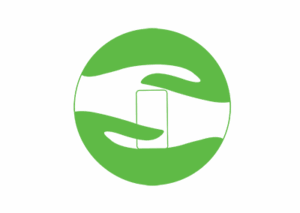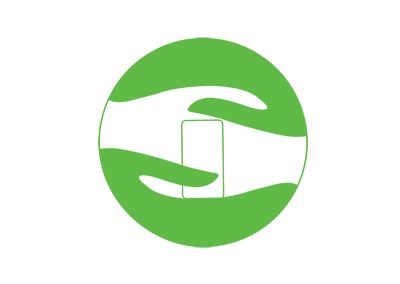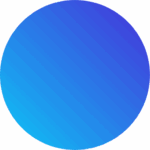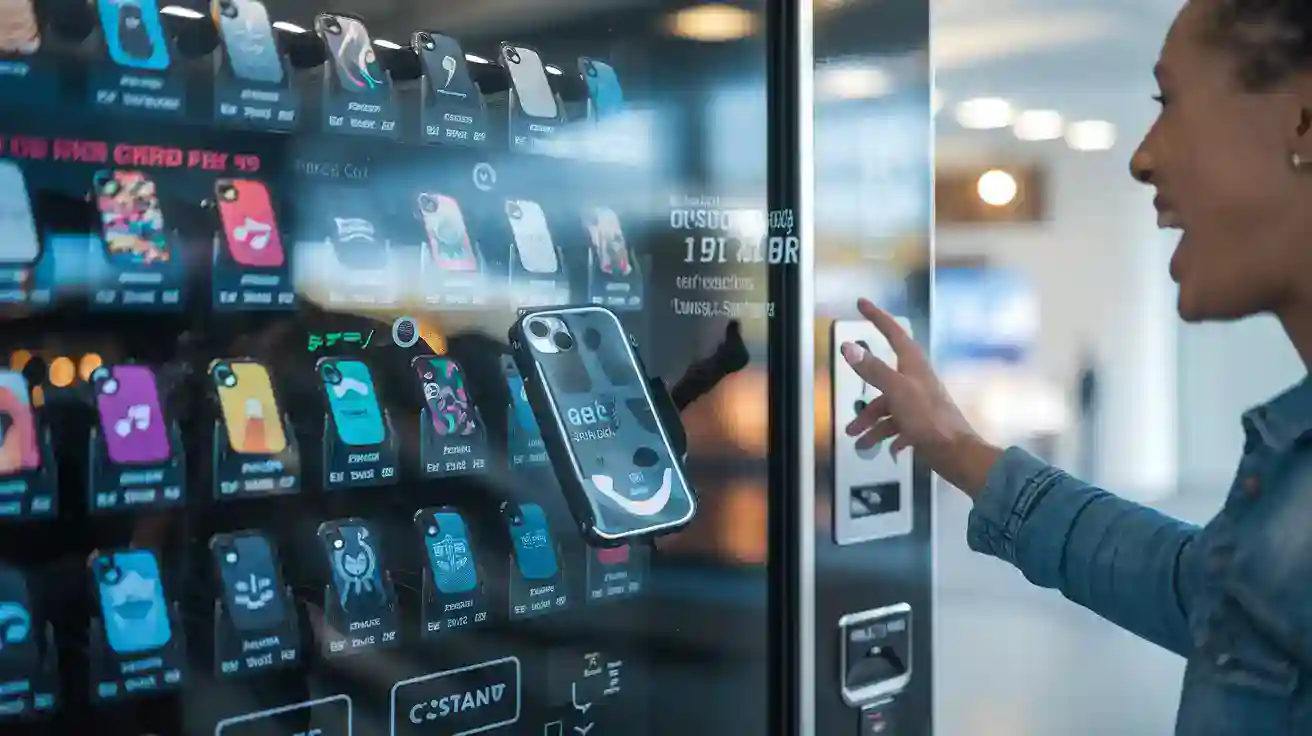
Have you ever stood in front of a Phone Case Printing Vending Machine and wondered if you could use it without messing up? You might feel nervous, especially if you want your phone case to look perfect. Here’s something you might not expect: the interface guides you from start to finish, even if you’ve never tried a print cases vending machine before. You will find clear prompts, helpful tips, and language options that make everything easy. If you have questions or worries, don’t stress—this machine has your back.
Key Takeaways
The Kexiaozhan Phone Case Printing Vending Machine has a touchscreen. It is easy to use and helps you at every step. You can make your own phone case with AI tools. This makes designing simple and fun. The machine works in more than 60 languages. This helps everyone use it, even travelers and people who do not speak the language. You can see your design before you print it. This lets you feel sure about what you pick. You can pay in many ways, like cash, credit cards, or mobile pay. This makes paying easy for everyone. The screen gives clear steps for paying, so you do not get confused. If you make a mistake, you can undo it. You also get to see your design one last time before printing. You can get help online right away if you need it. The machine has a one-year hardware warranty. It also gives software help forever, so you feel safe.
First Impressions
Interface Design
Visual Layout
When you walk up, you see a bright touchscreen. It looks friendly and easy to use. The screen has big icons and clear buttons. You know where to tap next. The colors are bold and the pictures are sharp. You do not need to guess what each button does.
The best design parts are:
User-friendly touchscreen interface
Preview of designs before printing
Interactive features like gamification and loyalty programs
You can look at your phone case design before printing. This helps you feel sure about your choice. You can earn points or unlock rewards. These features make using the machine fun.
Accessibility
Accessibility is easy to notice. You can change text size and brightness. The machine has more than 60 languages. You pick the one you like best. Almost everyone can use the machine. You will not feel left out. If you speak English, Spanish, or Chinese, you will find your language.
Tip: If your friend speaks another language, tap the language button. It is easy to help them.
Getting Started
On-Screen Prompts
Starting with the Phone Case Printing Vending Machine is simple. The first screen says hello and gives instructions. You see steps that guide you through everything. For example, it says, “Choose your phone model.” Then it says, “Upload your photo or pick a design.” You always know what to do next.
Here is a table of what you see:
Step | What You See on Screen |
|---|---|
1. Select Model | Big icons for phone brands |
2. Choose Design | Gallery of templates & upload |
3. Preview | Full-screen case preview |
4. Confirm & Print | Print button with summary |
Language Selection
Language selection comes first. The machine shows a list of languages. You tap the one you want. There are more than 60 choices. You will not get confused by instructions. Most people pick English, Chinese, or Spanish. There are many other options too. This helps travelers, students, and busy shoppers.
You might be surprised at how fast you start. The interface is friendly and guides you. You feel in control from the first tap.
Hidden Steps
Customization
AI Features
You get to have fun with the customization process. The Phone Case Printing Vending Machine uses smart AI tools to make your design stand out. You can snap a portrait photo right at the machine. The AI can turn your photo into a cartoon or fix up an old picture. The best part? The machine automatically cuts out your design so it fits perfectly around the camera and buttons. You do not need to worry about making mistakes. The whole process feels quick and enjoyable. Many users say they love seeing their faces or favorite characters on their phone cases.
Tip: Try the cartoon feature if you want something playful. It only takes a few taps!
Design Options
You have lots of choices when it comes to design. You can upload your own photo, pick from a gallery, or use templates. Some people like to use family photos. Others choose cool patterns or famous quotes. The machine shows you a preview before you print. This helps you feel confident about your choice. If you want to change something, you can go back and edit your design. You stay in control the whole time.
Payment
Methods
When you finish your design, you move to the payment step. The Phone Case Printing Vending Machine accepts many payment methods. You can use cash, coins, credit cards, or even mobile payments like Apple Pay. Some machines also let you pay with QR codes or special tokens. Here is a quick look at your options:
Payment Method | Description |
|---|---|
Cash | Can be used for transactions |
Coin | Accepts coins for payment |
Credit Card | Allows credit card transactions |
Mobile Payments | Supports options like Apple Pay |
QR Code Payment | Scan codes for fast payment |
Token Payment | Use specific tokens if available |
Most people use credit cards or mobile payments because they are fast and easy. You can pick the method that works best for you.
Prompts
The machine guides you through payment with clear prompts. You see messages like “Insert cash” or “Tap your card.” If you choose mobile payment, the screen shows a QR code. You scan it with your phone. The machine tells you when your payment is successful. If you miss a step, the screen reminds you what to do next. You never feel lost during this part.
Navigation
Unlabeled Steps
Sometimes, you might find steps that are not labeled as clearly as others. For example, after you finish your design, you may see a small button for editing. Some users skip this step because it looks like a regular icon. If you want to make changes, look for icons that show a pencil or a back arrow. These let you go back and adjust your design before you pay.
Missed Actions
It is easy to get excited and tap “Print” too soon. If you do, the machine usually gives you a final preview. This is your last chance to check your design. If you notice a mistake, you can tap “Back” and fix it. The prompts help you avoid missing important actions. You stay in control from start to finish.
Note: Always double-check your design before you pay. The preview screen is there to help you catch any small errors.
Support and Recovery
Help Features
Tutorials
You might feel unsure the first time you use the Phone Case Printing Vending Machine. That’s why you get step-by-step tutorials right on the screen. These guides show you how to select your phone model, upload a photo, and finish your payment. You see clear pictures and short instructions. If you get stuck, you can replay the tutorial. Many users say the tutorials help them feel confident, even if they have never used a vending machine before.
FAQs
You also get access to a built-in FAQ section. Tap the help icon, and you see answers to common questions. For example, you learn what to do if your payment doesn’t go through or how to change your design. The FAQ covers topics like supported phone models, payment methods, and troubleshooting steps. This feature saves you time and helps you solve problems quickly.
Tip: If you have a question, check the FAQ first. You might find your answer in seconds.
Error Handling
Undo Options
Mistakes happen, but you don’t need to worry. The interface lets you undo your last action. If you pick the wrong photo or template, tap the back arrow. You can change your design before you print. The preview screen gives you one last chance to check everything. You stay in control and avoid printing a case you don’t like.
Transaction Recovery
Sometimes, payments fail or the machine stops working. You get clear instructions on what to do next. The screen shows a message and guides you through recovery steps. You might need to retry your payment or contact support. Most users report that transaction recovery is fast and easy. You don’t lose your money or your design.
Error Type | What You Can Do |
|---|---|
Wrong Design | Tap “Undo” or “Back” |
Payment Failed | Retry or get help |
Machine Error | Follow the on-screen steps |
Support Access
Warranty
You get peace of mind with every Phone Case Printing Vending Machine. The machine comes with a one-year hardware warranty. This covers parts and labor, which matches what most suppliers offer. If something breaks, you know you’re protected. You also get lifetime software support. That means you always have access to updates and help with the app.
What you get:
1-year hardware warranty (parts and labor)
Lifetime software support
Remote diagnostics and technical help
Online Assistance
If you need more help, you can reach out for online support. The machine connects you to real-time assistance. You chat with a support agent or send a message. Most questions get answered within 24-48 hours. You don’t need to wait long for help. Spare parts are available if you need repairs. You can also ask about extended warranty options.
Note: You can always get help, whether you’re at the machine or online. Support is just a tap away.
Phone Case Printing Vending Machine Comparison

Kexiaozhan is different from other phone case printing brands. You might ask why it stands out. Let’s look at what makes Kexiaozhan special and why people like it.
Unique Features
Zero-Inventory
You do not need to keep extra cases with Kexiaozhan. The machine prints each case when you order it. This zero-inventory way means you never run out of styles. You also do not waste money on cases that do not sell. You get new designs every time. Many business owners like this because it saves space and money.
AI Technology
Kexiaozhan has smart tools that make designing easy. The machine uses advanced AI to help you make custom cases. You can turn your photo into a cartoon or remove the background with one tap. The AI can fix old photos, so your design always looks good. Here’s a quick table to show how Kexiaozhan compares to other brands:
Feature | Kexiaozhan | Other Brands (e.g., Printful, Case Station) |
|---|---|---|
Fast Printing Speed | 2-3 minutes per case | 5-10 minutes or more |
AI Design Tools | Yes (cartoon, cutout, photo repair) | Limited or none |
Eco-Friendly Materials | Over 70% recycled, UV printing | Varies |
Zero-Inventory | Yes | Sometimes |
Remote Management | Yes (app-based) | Rare |
You can look at other brands like Printful or Case Station to compare.
User Experience
Speed
You want your phone case fast. Kexiaozhan can do it quickly. It takes only 2-3 minutes to print a case. Most other machines take 5-10 minutes or longer. You save time and get your case while you shop or wait. Here’s what you can expect:
Kexiaozhan: 2-3 minutes per case
Other brands: 5-10 minutes or more
This fast service keeps lines short and customers happy.
Satisfaction
More than 1,600 customers have given good reviews about Kexiaozhan. People like the easy interface, fast printing, and fun design choices. You can see your design before you print, so you know what you will get. Many users feel proud to show their custom cases. Business owners say they make more money and get fewer returns. You also get a one-year hardware warranty and lifetime software support for peace of mind.
If you want a fun, fast, and easy experience, Kexiaozhan is a great choice for your next Phone Case Printing Vending Machine.
Tips for First-Time Users
Preparation
What to Bring
Before you head out, make sure you have everything you need. Bring your phone with your favorite photos saved in your gallery. If you want to use a special design, save it as a clear image file. You might want to bring a credit card or have your mobile payment app ready. Some people like to bring cash or coins, just in case. If you plan to use a coupon or token, keep it handy.
Tip: Double-check your phone’s battery. You may need to access your images or payment apps.
Setting Expectations
You can expect a smooth and fun experience. The process usually takes about 2-3 minutes. You will see clear instructions on the screen. You get to preview your design before printing. Most users say they feel excited when they see their custom case for the first time. If you have never used a vending machine like this, don’t worry. The steps are easy to follow.
Using the Machine
Step-by-Step Guide
Here’s a quick guide to help you:
Tap the screen to start.
Choose your language from the list.
Select your phone model.
Upload your photo or pick a design from the gallery.
Use the AI tools to edit or cartoon your image if you want.
Preview your phone case.
Confirm your design.
Choose your payment method and pay.
Wait for your case to print. It takes about 2-3 minutes.
Collect your new case from the tray.
Note: The screen will guide you at every step. You can always go back if you want to change something.
Avoiding Mistakes
You can avoid common mistakes by checking your design before you print. Look at the preview and make sure your image fits well. Use the back arrow if you want to edit. If you are not sure about a button, tap the help icon. Most people find the process easy, but it helps to take your time.
Getting Help
When to Ask
If you get stuck, look for the help or FAQ button on the screen. You can find answers to most questions there. If you have trouble with payment or the machine, use the online support option. You can chat with a support agent or send a message.
Learning from Errors
Mistakes can happen, but you can fix most of them. If you pick the wrong photo, tap “Back” and try again. If your payment fails, the screen will show you what to do next. Many users say the support team responds quickly if you need extra help.
Remember: The Phone Case Printing Vending Machine is designed to make things easy for you. Take your time, follow the prompts, and enjoy creating your custom case!
You might feel surprised by how easy the Kexiaozhan Phone Case Printing Vending Machine is to use. Here’s what stands out:
The large touchscreen and mobile app make everything simple.
Fast service and clear steps help you finish quickly.
Video guides pop up when you need them, just like on Shutterfly or Zazzle.
You can preview your design before printing, which boosts your confidence. Most first-time users find the interface foolproof. Have you tried it? Share your tips or stories below! Give the machine a try and see how fun custom phone cases can be.
FAQ
How long does it take to print a phone case?
You usually get your custom case in about 2-3 minutes. The machine works fast, so you do not have to wait long. Most users finish their designs and collect their cases before their coffee cools down.
What payment methods can I use?
You can pay with cash, coins, credit cards, mobile payments like Apple Pay, or QR codes. Many shoppers use mobile payments because they are quick and easy. The machine accepts the most popular options.
Can I use my own photos for the design?
Yes! You can upload your favorite photos from your phone. Many users choose family pictures, pets, or vacation shots. The machine helps you crop and fit your image perfectly.
What if I make a mistake during the process?
You can tap the back arrow or undo button to fix your design. The preview screen lets you double-check everything. If you need help, tap the FAQ or help icon for quick answers.
Is there support if something goes wrong?
You get real-time online support. Tap the help button to chat with an agent or send a message. Most questions get answered within 24-48 hours. You also have a one-year hardware warranty and lifetime software support.
Does the machine support different phone models?
Yes, you can choose from a wide range of phone brands and models. The screen shows big icons for easy selection. Over 1,600 customers have found their phone model without trouble.
Can I change the language on the interface?
You can pick from over 60 languages at the start. Tap your preferred language, and all instructions switch instantly. Travelers and students find this feature helpful.
Are the materials eco-friendly?
The machine uses over 70% recycled materials and UV printing. Many users like knowing their custom case is better for the environment. You help reduce waste with every print.